View Escalation Details
From the Escalations table, select an escalation or click the View details icon to see detailed information about the escalation.
The escalation details page consists of two tabs:
- Details
- Comments
- Note: To download escalation details, in the upper-right corner, select the Download button.
The Escalation detailed view includes the following information:
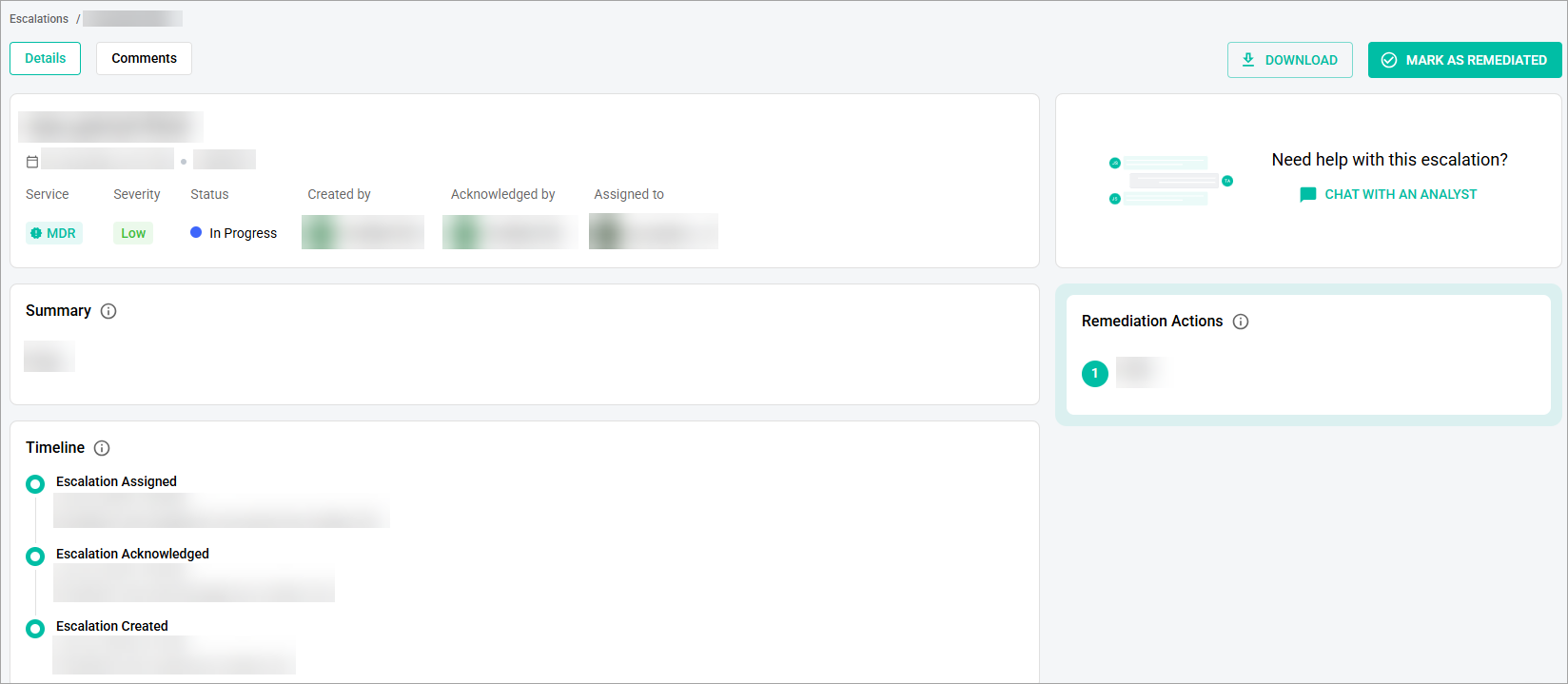
- Escalation name, creation date, Service, Severity, Status, the user who created it, acknowledged it, and the user escalation is assigned to.
- Chat with Analyst section allows you to start a chat with an Analyst directly from the escalation.
- Closed Notes section shows who closed the escalation, when it was closed, and any details or attachments they provided.
- Escalation Feedback section displays the escalation quality rating, feedback classification, and comments provided at the time of closure.
- Summary section provides a narrative of the Threat Defense Analysts' investigation leading to this escalation.
- Logged Client Calls section provides a log of phone calls attempted during the escalation process.
- Threat Intelligence Details section provides information gathered from relevant threat intelligence platforms that helped inform this escalation.
- Attack Map provides a visual representation of the suspicious activity and entities that led to this escalation.
- Timeline section displays a chronological list of actions taken on this escalation, with the newest at the top and the oldest at the bottom.
- Remediation actions section outlines a list of recommended next steps to help remediate, remove risk, or generally neutralize the threat outlined in this escalation.
- Resilience Recommendations section provides recommended actions that go beyond the immediate need of the escalation and aim to help prevent similar escalations in the future.
- Related escalations section lists previous escalations identified by the Fortified Threat Defense Analyst as potentially related to the current escalation.
- Note: Select the View Details button to see the detailed information on the linked escalation.
- Attachments section shows all the attached files.
On the Comments tab, you can:
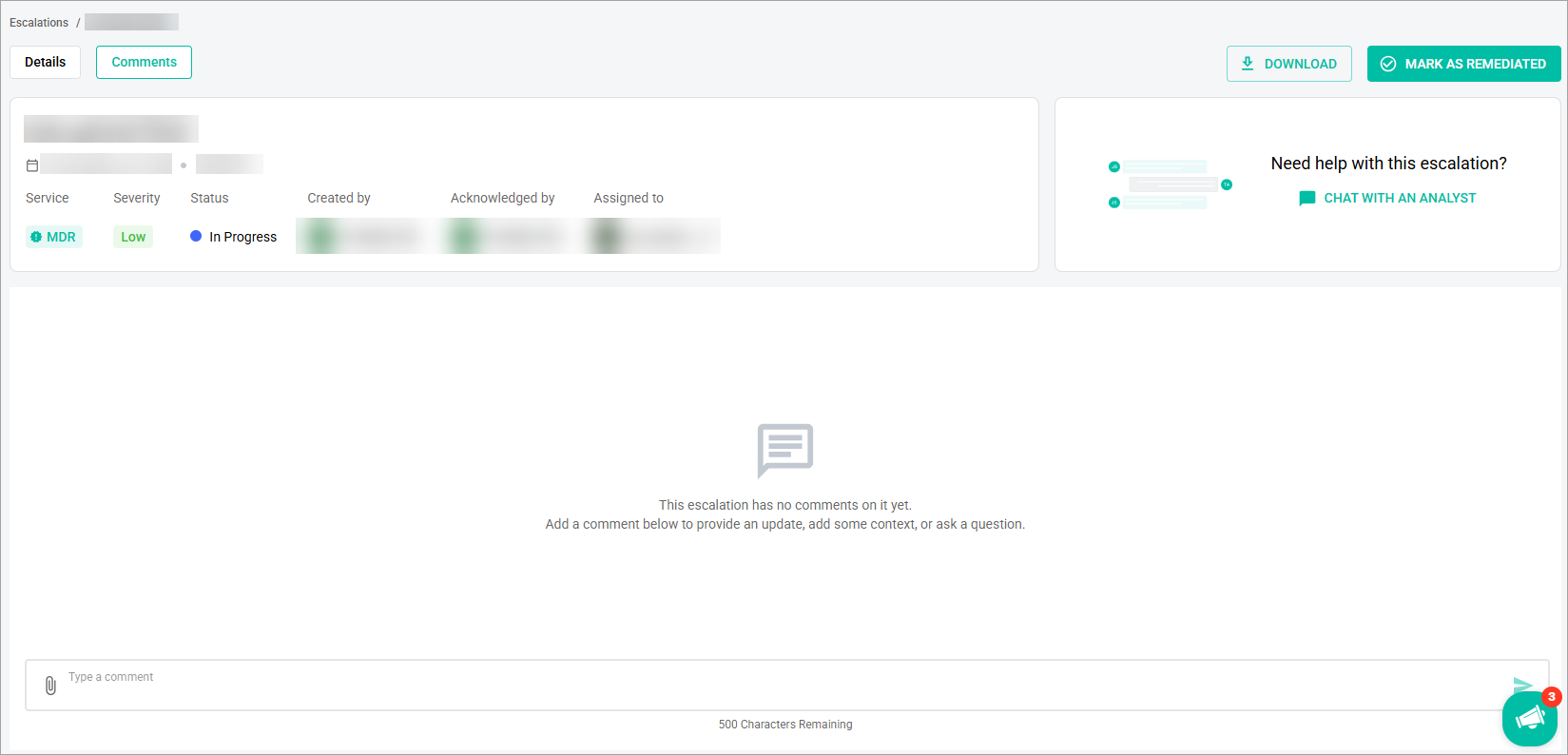
- Add a comment to the escalation by entering your message in the Type a message field and then selecting the Send icon or pressing the Enter button. Your message should not exceed 500 characters.
- Attach a file to your message by selecting the Add Attachment icon in the Type a message field and then selecting the needed file from your computer.
- Note: You can add maximum 3 attachments with the .png, .jpg, .jpeg, .mov, .mp4, and .pdf extensions. The maximum file size is 10 MB.
- View the previous messages if there are any.